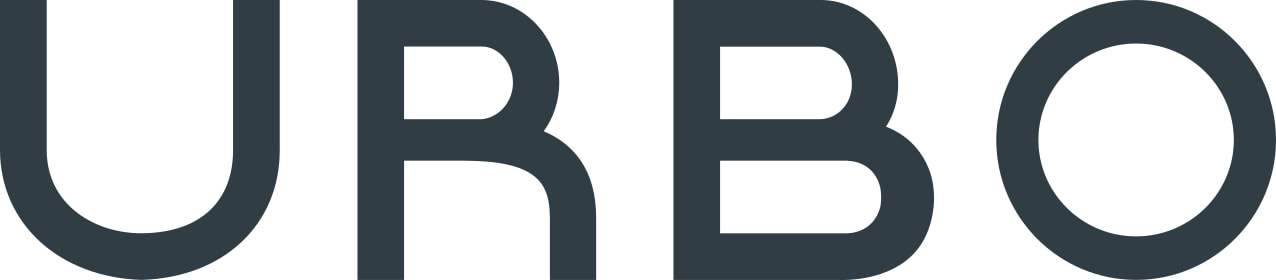The Android operating system allows smartphone owners to take full control of their devices, and while it’s arguably less intuitive than the iPhone’s iOS, it’s a superior operating system if you know what you’re doing. There’s just one problem: Most people don’t really know what they’re doing.
In a recent Reddit thread, the site’s users shared their favorite tips for taking advantage of Android’s hidden features. We collected some of the best answers, edited them for grammar and readability, and provided some more context to help you get the most from your smartphone.
The most powerful features are only accessible via Developer Mode.
“Not many people I know of can even access developer settings or System UI, albeit most of them are casual users,” wrote HereComesPapaArima.
Developer mode allows you to connect your phone to a PC (or Linux, or Mac) to make significant changes to the way that the phone’s operating system functions. One word of advice: If you don’t know what you’re doing, don’t make major changes via Developer Mode. However, it’s an essential feature for changing some of your phone’s features.

Here’s how to use it, as relayed by HereComesPapaArima: “Pull notification shade down. Long press on the settings icon. Then go to Settings, and you’ll see System UI settings. You can get battery percentage, headphones alert, etc. in this menu.”
“For Developer Settings, go to About Phone, look for Build Number, and tap it seven times. Voila, you now have access to menu options that allow bootloader unlock, USB debugging, and much more.”

If you’ve got a Galaxy S9 or S8, you can use Developer Mode to change how that annoying Bixby button works. Install an app like bxActions (Play Store link here), and you can make that button trigger the far superior Google Assistant—or you can have it trigger your flashlight, turn your phone’s volume off, or do just about anything else you want.
Make sure you know how your keyboard works.
Upgrading your keyboard can make your phone much more useful, particularly if you have trouble using your phone’s built-in board.
“I have an intentional tremor which means my hands always shake,” wrote Netsrak. “The shake also worsens when you are focusing on something small, so typing on a phone without physical buttons is hard.”
“The keyboard I use is called Simeiji. It’s predominantly a Japanese keyboard, but I like the way it handles English. It puts each key in an old-fashioned phone layout. You press a key and slide to a direction to get a different input. It lets you use bigger keys without having to worry about autocorrect or turning your phone.”
If you’ve got Gboard—Google’s keyboard (Play Store link here)—you can efficiently fill out forms without tapping all over your screen.

“Swiping sideways on the spacebar on Gboard will move the cursor backwards and forwards,” wrote Froody-towel. “Also, hold the delete key and swipe left to highlight [one word at a time]. Releasing your finger will delete everything that’s highlighted.”
Other general tips, courtesy of Froody-towel:
“The date in the notification shade can be tapped to take you quickly to the clock app. And another comment mentioned enabling Developer Options; you can adjust the animation speeds here to make it seem like your phone runs quicker. I have mine set to 0.5x.”
Don’t fumble with your phone the next time you need to capture a moment.
“[People should know about the] WorldstarHipHop button,” wrote one Reddit user.
“All Android phones have it. Crazy [stuff] going down? Double tap the power button. Boom! Straight to camera.”
On Motorola phones with the Moto Actions feature, you can set up a gesture to trigger the camera (or other app functions, for that matter).
“I chop my phone and it goes straight to camera,” wrote Haccthaplanet. “I love Moto gestures.”
To set up Moto Actions, tap the Moto app, then Actions, then work your way through the settings to configure your phone. One of the coolest options here is “Pick up to stop ringing,” which works exactly as you’d expect. It’s especially useful if you’ve got an embarrassing ringtone (we’re looking at you, guy who still has the Crazy Frog ringtone in 2018).
These tips help you get the most out of your phone’s basic features.
Several Reddit users shared tips for easily navigating your phone. While some seem pretty basic, they can greatly improve the user experience.
A Reddit user (whose account has since been deleted) acknowledged that this one could be well known, but went on to say, “Once you expand any notification, you can swipe up with two fingers to collapse it to its previous state.”
“If you double tap on a moveable thing—like a picture or map—and keep your finger down on the screen on the second tap, moving your finger up/down will zoom out or in,” wrote BeCarefulNow.
“If you don’t know what happens when you select an option in an app’s action bar, you can long-press the icon to show a dialog box that tells you what it does,” wrote Hbs18.

“On Samsung Galaxy S8 and S9, if you want to go back to the previous page, but you don’t want to reveal the navigation bar, just hard-press in the middle and swipe to the right (or left, whichever side you have your back button on) and you’ll go back,” wrote Ogreislyfe. “That’s a pretty neat little trick.”
“If you swipe sideways on the top search bar in Chrome, you can move between pages,” wrote Real_sadboi.
If you find yourself regularly changing phone settings, start automating some of those tasks.
“This isn’t something ‘built in,’ but it’s worth it. Download IFTTT or Tasker and you can automate a ton of stuff,” wrote Chic_luke.
IFTTT (Play Store link here) stands for “If This, Then That.” Basically, the app lets you set conditions to automatically change how your phone works; you could have it turn off your wifi when you leave the house, for instance, but turn it back on when you’re back home. Tasker is a similar app, but we’ll let Chic_luke explain the differences.
“It’s great to have both, as IFTTT is more focused on making web services work together and unlocks more features in your favorite products, while Tasker is for more technical stuff on the device. Thanks to AutoApps, it can be integrated with other things.”

If you’re looking for ideas for getting the most from the app, Chic_luke has a few key suggestions:
“Mute the phone when you go to bed and unmute in the morning automatically. It saves you those five seconds a day [and you won’t] get some random game notification that wakes you up in the middle of the night if you pass out before you remember to mute your phone.”
Chic_luke says you should also “add new stuff to Google Assistant or edit existing commands. You can do the gimmicky custom replies for custom things you say, but you can also integrate it to other products. For example, Android Reminders is terrible, and thanks to IFTTT, I use Google Assistant to route that job to a better App (Todoist), and I can easily track my expenses in a Google Sheet by just telling Assistant how much I spent.”
Protect your privacy with these quick tips.
Sometimes, you don’t want people going through your phone, but you don’t want to fiddle with your phone to change your automatic lock settings. Fortunately, there’s a quick fix.
“Let’s say you have auto unlock or some form of smart lock,” wrote E06SP. “When you turn on your lock screen, you can tap and hold on the tiny lock icon to lock your screen.”
Of course, sometimes you have to loan your phone to a friend. When that’s the case, make sure you keep them in their place.

“Most people don’t know about screen pinning,” wrote FastbootGeek. “When you give your phone to someone just to make a call, and you don’t want him to use any other part of your phone, just go to Settings, then Security, and tap Activate Screen Pinning.”
That’s extremely useful when a stranger wants to make a call—or when your nosy friends want to explore your photo gallery.
Take control of your phone’s Launch screen.
Your Launch screen is the first screen you see when you unlock your phone; it’s what you use to find apps and execute basic functions.
Many newer phones come with Google Now Launcher pre-installed, but if you don’t have it, you can grab it for free on the Play Store here. It provides a minimalist look, along with a few features to help you use your phone more effectively as soon as you pick it up.
“In Google Now Launcher, you can tap and hold on the App Drawer button for a bit, and the App Drawer will start with the keyboard loaded, ready for you to look for an App,” wrote Haduken2g.
If you want more control over your phone’s Launch screen, check out Nova Launcher (link here), which lets you change transitions, font sizes, icon sizes, and other aesthetic features.

“On Samsung phones, if you have Nova launcher, you can access your phone’s deeper display settings with this process: Go to the home screen, hold to load a widget, tap Nova Activities, wait for it to load, and scroll to settings. There will be a list of display settings,” wrote one Reddit user.
Haduken2g had one more awesome tip:
“Tap and hold the Search icon in Instagram, and it will open the keyboard up right away, just like the Google Now Launcher. For the two people that didn’t know, you can also tap and hold on a picture in a grid view to load it up as a preview, just like 3D Touch on the iPhone 6S.”
Android’s file management options are much more extensive than what you’d find on an iPhone.
“File explorers are amazing,” wrote thehumble_1. “You can view files on your phone and share them, copy them, print them, or just move them around like you own them. Also, Google Photos is amazing. You can search your photos for anything.”
Your phone probably has a built-in file manager, but if it’s missing, a free option like Asus’s File Manager (Play Store link here) should do the job nicely. You can use it to move, copy, or rename files, but be careful; changing some files might stop certain apps from working correctly.

If you’re fairly tech savvy, you can also delve into your operating system’s backend. Just make sure that you know what you’re doing—don’t make any changes unless you’re confident. If you simply want to see what’s back there, there’s an easy way to do so.
“You can actually lurk in the Android.secure folder using the stock Android 6.0+ file explorer,” Haduken2g explained. “It’s not like you will be able to change anything, but at least you can see what’s in there.”
“I found [large] files from old apps eating my storage away, and I didn’t even have an idea they were there. It’s not a bad idea to take a look if you think your SD card or internal storage is unnecessarily full. Also, the only way to wipe this folder on the SD card is actually leaving [the card] in during a factory reset.”
Take control of your notification bar with these tips.
“To immediately access quick settings, use two fingers to swipe down the notification bar. Works on Android Lollipop and above,” wrote one Reddit user.
That might sound obvious, but somehow, we missed it—and we’ve been using Android for a while now.
“You can create a shortcut to access your Notification Log, which gives you a list of recent notifications and the apps they originated from,” wrote FastbootGeek. “I’m not sure if it’s organized by length of time or number of notifications, so it’s probably best to check sooner rather than later.”
To set up that shortcut, go to Widgets, then Settings, then Settings Shortcut, and tap on Notification Log.
You can greatly improve your phone’s battery life by making a few quick changes.
We use our phones for everything—but in many situations, we don’t need the actual phone features. If you’re stuck in a waiting room, waiting for a flight, or in another situation where you don’t need phone access, turn it off and enjoy dramatically improved battery life.
“On later versions of Android, turn on Airplane Mode,” wrote Dyolf_Knip. “Then turn on wifi. The phone’s still in airplane mode, so doesn’t try polling for cell towers, meaning the battery lasts a lot longer.
“The cutoff seems to be [Android versions] 3.0+,” they noted. “Still, useful for cell phones repurposed as music players, surveillance devices, etc.”
When you’re not going to be able to charge your phone for an extended period of time, you can always pull out the nuclear option.

“If you really want to save battery, switch into Ultra Power Saving Mode,” wrote Dirt_Bike_Zero.
“To do this, you probably need to edit your Quick Launch pull down. Pull down from the top of your phone, tap Edit, then look for an unused icon called ‘U. Power Saving.’ Add it to your Quick Launch options. When you switch into it for the first time, you’ll say ‘wow,’ or maybe even ‘holy s***.’”
We just said “wow,” but your experience may vary.
Another way to improve your battery life: Close any unnecessary apps that are sucking up battery power. You don’t want to close anything you use frequently, since starting up an app can take more juice than running it in the background. To check which apps are using your battery, open up your Settings menu and tap Device Maintenance, then Battery.
Like a friend’s app? Take it from them.
“For someone coming from iOS: Android allows you to share app APKs,” wrote stereomatch. If you’re not technical, an APK is basically the installation file for an app.
Of course, you could always just go to the Play Store to grab the app in question, but sometimes apps disappear from the store. Download an app like APK Share Bluetooth (check it out here), and you can grab the installation file straight from another Android phone.

An important caveat: You should only install an APK if you completely trust its source. Some APK files can harm your phone, particularly if they’re not vetted by Google.
Most Android phones still have headphone jacks, but we still love our Bluetooth headphones.
This quick hack makes Bluetooth headsets and speakers much more usable.
“[Newer Android versions] can remember the Bluetooth volume for each device,” wrote one Reddit user. “The Bluetooth volume needs to be at like 30 percent for my headphones and about 95 percent for my car. I hate how every time I switch between the two, I have to frantically lower the volume on my headphones before they blast me with sound. And then I always forget that the volume’s been lowered for my headphones and wonder why no sound is coming out of the car…”

To do this, you might need a separate app, depending on your Android version. Bluetooth Volume Control (linked here) is one option that should work for every type of phone. Install it and you can independently alter media and call volume. Be sure to access the Settings menu and select the “Restore volumes” option, along with “Restore on boot.”