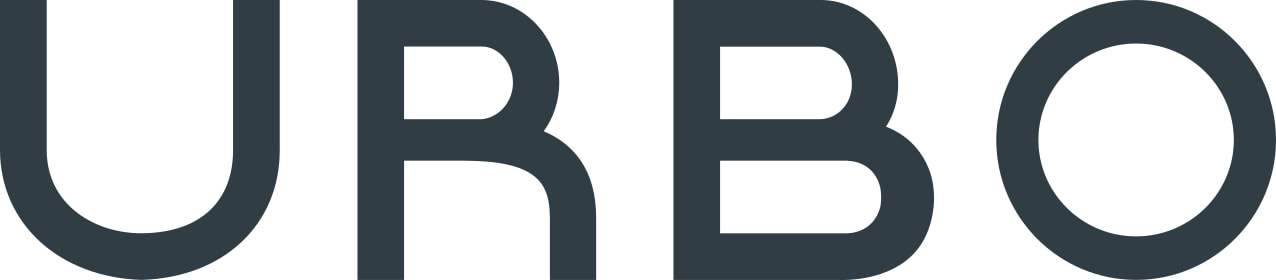You’re typing a quick text to a friend when it happens.
“Okay, I’ll be there around eight,” you type.
“Okay, I’ll be there around eighteen,” your phone insists.
Autocorrect is both the best and the worst thing to ever happen; without it, typing on your phone would take forever. With it, your meaning often gets obscured. Sometimes, the new version of your text is…well, substantially different from what you’d meant to say.
Yikes. The good news is that by digging into your phone’s settings, you can fix some of the most annoying autocorrect issues. Here’s everything you need to know.
You can change dictionaries and keyboards.
Both Android and iOS can support additional keyboards. One of the most popular options is Gboard, the Google keyboard. Available for both operating systems, it adds some intuitive features, including a smarter autocorrect and glide typing.

On iOS, you can also enable multiple dictionaries, which should give your autocorrect a better vocabulary. To do this, tap a word and tape “Define,” then tap “Manage.” You can add additional dictionaries via the iCloud, or remove them by swiping left.
You can also reset the dictionary.
If autocorrect keeps making terrible suggestions, go into the Settings app, then tap General. Scroll to the bottom and tap Reset, then Reset Keyboard Dictionary. You can’t un-do this, so only take this step if you’re fairly sure that your current personal dictionary is way off base.

The process varies for Android, depending on your phone’s Android distribution. Generally, you can control this by tapping your keyboard under Settings, then Language & Input. Under Predictive Text, you should see an option for “Clear Personal Data.”
Alternately, you can simply turn autocorrect off.
On Android, go to Settings, then Language & Input, then tap the keyboard you’re using. Click on text correction, and you’ll be able to disable autocorrect entirely.
In iOS, go to Settings, General, Keyboard, then tap the Auto Correct slider.

Predictive text is a bit different; it’s the feature that tries to guess the next word you’ll use based on the previous words in the sentence. It can get very annoying. In iOS, you can turn this off by going into the “Keyboard” settings again (same process as above).
On iOS, you can take a more active role in training your autocorrect.
iPhone users, you’ve got to do a little work to train your phone effectively. As you start to type, click “X” next to the incorrect suggestions. The operating system will learn which words you use and which words you don’t, and it’ll adjust accordingly.

While this might seem like a waste of time, you’ll start to notice results fairly quickly. You can also completely replace certain text by creating shortcuts. In iOS, go to Settings, General, Keyboard, Text Replacement, and add in as many shortcuts as you’d like.
On Android, go to Settings, Language & Input, and look for something called “Personal Dictionary” within the settings of your current text program. The exact process, again, will vary depending on your Android version, but you should have the same functionality.