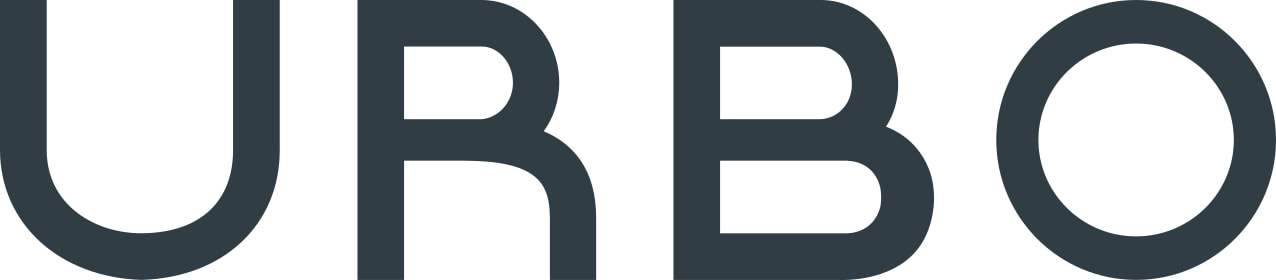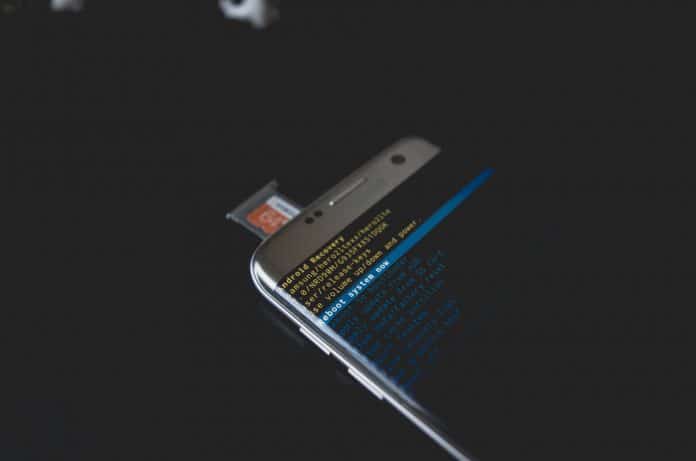[slide]
You’re an Android user. You know better than to shell out over a thousand dollars for the latest and greatest iPhone, and you’re better off for it—your phone can do more than any iOS device, and you paid less for the privilege. There’s just one problem: You’re using it wrong.

Well, okay, there’s no wrong way to use a phone (or to eat a Reese’s, as we’re contractually obligated to note). Still, you’re probably making some basic usage mistakes that prevent you from getting the most from your device. Continue on for everything you need to know to avoid the most common pitfalls of Android ownership.
[/slide]
[slide]
1. You’re not using a wireless charging pad.
Wireless charging pads are more convenient than corded chargers, but that’s not the only reason to use them: They provide some protection for your phone’s charger port. No other part of your phone is subjected to as much wear and tear, and when your charger port stops working, your phone’s on its way out.

While a widely shared article from ZDNet suggested that wireless pads wear down batteries, that’s not the case. “A phone’s battery is not drained when you use it while charging wirelessly,” Menno Treffers, chairman of the Wireless Power Consortium, told Digital Trends in response to the ZDNet article. “This is a misunderstanding.”
[/slide]
[slide]
2. You’re using antivirus apps.
If you’re using a modern Android phone and you haven’t rooted it (more on that toward the end of this slideshow), you’ve already got virus protection. Antivirus apps can drain your battery without providing much benefit. One study found that 66 percent of Android antivirus apps don’t actually work.

Granted, Android viruses do exist, but they’re relatively rare. Avoid downloading apps you don’t trust, stay away from dangerous websites, and you’re probably in the clear. If you do decide to download an antivirus app, do plenty of research before choosing one. Legitimate options include Bitdefender and AVG Antivirus.
[/slide]
[slide]
3. You think phone slowdown is unavoidable.
Your phone’s gradually slowing down. Time for a new phone, right? Wrong. While most phones slow down with frequent use, the causes of the slowdown have nothing to do with a lack of processing power. Most users cram their phones full of apps, leaving little storage space for necessary operating processes.
It has started, my phone is slowing down
— Š (@soniaaadevi) September 25, 2019
If your phone is slowing down, address the problem by deleting unnecessary apps. Check your device’s system options to see whether apps are running in the background; if they don’t need to run constantly, remove their permissions (don’t simply close the apps, as they’ll reopen). Restart your phone regularly, and if your device is still sluggish, consider resetting it to factory settings.
[/slide]
[slide]
4. You’re not keeping your phone in a case…
Per a survey from consumer research firm NPD Group in 2013, about 25 percent of smartphone users don’t use cases. 70 percent of those unprotected consumers were Android users, while 20 percent were iPhone owners. Regardless of your phone’s design, you need a case that provides sufficient protection.

Look for a case that extends out past the edges of your phone screen. That should help to provide shock protection in the (practically inevitable) event of a drop. If a case only covers the back of your phone, it’s not actually doing much. Screen protectors can be a worthwhile investment if you keep your phone in your pocket.
[/slide]
[slide]
5. Or you think that expensive cases are better than inexpensive options.
While you need a case, you don’t need to overspend. Designer cases look nice, but many don’t provide the type of protection you need for a smartphone worth $500 to $1,000. Research carefully; many cases offer some sort of warranty against damage, but if that’s a consideration, make sure that the warranty covers the phone itself—not just the case.
Galaxy Note 10s are entering orbit. Define your style, embrace your rugged side and reach for the stars with our fresh lineup of cases and screen protectors. #Samsung #Note10 pic.twitter.com/KeCQxU5Lr9
— OtterBox (@OtterBox) August 8, 2019
Often, cheap phone cases will do the job just fine. Make sure to pick an option that’s properly fitted to your phone, and resist the temptation to “test” your case by hitting it with hammers or other objects. That might sound obvious, but hey, people do dumb things with their gadgets.
[/slide]
[slide]
6. You’re keeping your case on while you charge your phone.
Ideally, you should keep your phone in its case 24/7, with one exception. Modern smartphones output heat through their back plates, and if a heavy case prevents heat from escaping, it has nowhere to go. Under normal conditions, this isn’t problematic, but if your phone’s overheating for other reasons, the case could put it in danger.

Charge your phone whenever you can (there’s no benefit to running the battery to 0 percent before each recharge). Remove the case and lay the device on a hard, flat surface. Oh, and don’t leave your phone on your bed while it charges, as that’s a recipe for a house fire. You’ve been warned!
[/slide]
[slide]
7. You manually close apps to save battery.
We all look for ways to get the most out of our batteries, and closing apps seems like a no-brainer. Sometimes, that makes sense; apps can use a tremendous amount of processing power in the background. However, if you’re closing an app only to open it again a few minutes later, you’re not saving energy by closing it.
My thumb just cramped closing all my open apps lol
— Taylor Rebecca (@taycurt17) September 24, 2019
Mobile operating systems are designed to manage resources effectively. Even if an app’s open in the background, it might not draw much computing power—and it’ll use far more when you boot it up. Unless you’ve got a clear reason to close an app, trust your phone to handle your multitasking.
[/slide]
[slide]
8. You never restart your phone.
While closing individual apps is mostly useless, restarting your phone can improve performance and battery life. During the day, your phone constantly reads and writes data, storing a significant amount of information in its random access memory (RAM). Restarting the phone clears the RAM and closes all of your apps, allowing your phone to perform some essential maintenance.
i literally never restart my phone or turn it off this is why its gonna explode one day
— sereniti (@woo307) September 3, 2019
You don’t need to restart your phone every day, but try to restart at least once per week. Turn your phone completely off and wait about a minute before turning it back on. You’ll likely notice better performance and fewer app crashes—but even if you don’t immediately notice these benefits, it’s an important practice to keep in mind.
[/slide]
[slide]
9. You’re trusting an inexpensive memory card.
If your phone has an expansion slot for external memory, use it. Just avoid cheap memory cards, which are more prone to data corruption than high-quality alternatives. In some cases, they’re also slower—not great news if you’re using your memory card to store apps that require fast access to data.

“You get what you pay for,” Ben Carmitchel, CEO of Datarecovery.com, tells Urbo, “but flash memory is pretty inexpensive anyway. Just look for a well-known brand and check out the reviews. Avoid generic products, even if they seem like a good deal.”
[/slide]
[slide]
10. You’re not using your memory card.
Provided that your phone supports external memory, you should use it. All flash memory breaks down over time, becoming less stable and more prone to data corruption. By storing data on your memory card, you can reduce the wear on your device’s internal memory, potentially extending the life of your handset.
On the plus, I’ve just bought myself a memory card for my phone and I’m discovering the world of apps! (Is that even how you spell it?!)
— Emily Betts (@ekbetts) September 21, 2019
If you’ve got a flash card installed, make sure you’re using it properly. You can move many apps to your external storage by long-pressing them on your home screen, selecting App info, and tapping Storage. You can also switch the data storage locations of your music and camera apps, although the exact process varies depending on the app.
[/slide]
[slide]
11. You’re keeping your old phone around after you’ve upgraded to a new one.
Neglected phone batteries can catch on fire under certain conditions. It’s extremely rare, and in most cases, the battery will expand considerably before it becomes dangerous, pushing apart the phone’s casing. Unfortunately, if your old phone is in storage, you won’t see it until it’s too late.

When you get a new phone, sell the old one or donate it to charity. Don’t throw it away; discarded lithium batteries can wreak havoc at waste facilities. If you notice an old phone starting to bulge, contact your local waste handling facility right away.
[/slide]
[slide]
12. You’re using a cheap wall charger.
Generic chargers often have limited insulation, which prevents them from evenly distributing electricity to your phone. They’re poorly built and more likely to damage your phone—or worse yet, start a fire. Don’t take the risk.

You don’t need to swear off all generic chargers, but choose highly rated products from well-known brands. If you can’t research a charger before you buy it, don’t buy it. When possible, use the charger (and, ideally, the charger cord) that came with your phone. This is also important for car chargers.
[/slide]
[slide]
13. You’re buying your phone from your cellular provider.
In some situations, an unlocked phone, or a phone that will work with any carrier, might be less expensive than what you’d pay for that same phone through a provider’s plan. That’s not true with every phone, but it’s worth consideration if you’re in the market for a new handset.
Buying an unlocked phone is easier than ever in 2019. Here are the best places to shop for one 🛍https://t.co/fKKgzwOZ2r
— Android Central (@androidcentral) May 29, 2019
Typically, the only difference between a locked and an unlocked phone is that the unlocked phone doesn’t have pre-installed software from your cell provider. Some of that software is useful (it might, for example, help to limit your data usage while traveling), but it’s certainly not worth hundreds of dollars. If you can afford a relatively large upfront fee, buy your phone unlocked.
[/slide]
[slide]
14. You haven’t switched from the apps that came preloaded on your phone.
Your phone probably came with some preloaded software, including a browser, fitness apps, and other basics. If you’re happy with those apps, by all means, stick with them—but there’s probably something better.
The fact that there are multiple preloaded apps that do similar functions (Play Store + Galaxy Store, Chrome + Internet, Spotify + Play Music) is not user-friendly. And iPhone deals with unintentional touches much better than these Galaxy phones somehow.
— Best Watanapalin (@bestwatana) September 23, 2019
After you’ve upgraded the basics, keep exploring. Check out apps like Tasker, which sets up actions you can trigger under set circumstances (so, for instance, you could turn on your smart lights automatically when you arrive home). Android phones have more functionality than iOS devices, provided that you’re willing to look around the Play store.
[/slide]
[slide]
15. You’re not doing your research before buying a new phone.
You’re an Android user—you’re smart enough to avoid the “walled garden” of Apple, and generally speaking, you’ll pay much less for your device than an iPhone owner. However, many Android users make their purchasing decisions at the store without doing much research.

Before you head out to buy your phone, look at things like processing power, camera quality, and screen resolution. Often, you’ll find an equivalent option from a lesser-known brand that matches the capabilities of a major-model phone (for instance, the Google Pixel or Samsung Galaxy series) while costing hundreds less.
[/slide]
[slide]
16. You’re not updating your apps regularly.
Android app updates provide crucial security fixes, and they can stop memory leaks that draw unnecessary processing power (and therefore battery power). It’s true that some updates don’t add any new functionality from the user’s perspective, but that doesn’t mean they aren’t important.

To update your apps automatically, open the Google Play Store app, then tap Menu, then Settings. Here, you’ll find the Auto-update apps option. Tap it, then select one of the options: Over any network will update apps more quickly, but may use mobile data, while Over Wi-Fi only will use…Wi-Fi only.
[/slide]
[slide]
17. You’re using Launchers.
Launchers allow Android users to customize their home screens and display cool animations, and they’re worth a try if your phone has great battery life and plenty of processing power. Some of the animations are fairly complex, and they’re a good way to show off your phone’s capabilities (while making Apple fanatics jealous).
Nah fam. If I’m on Android, I’m using Android. You guys should know this. 95% of the time, it’s customized. Of course I’m going to use widgets. Of course I’m going to use launchers. Literally taking advantage of one of Androids best features. And of course I’m going to use 90Hz.
— Zachary Anderson (@EzTech231) September 22, 2019
However, Launchers also use up a ton of processing power, which means they also use up your battery. Every time you trigger the animation, you’re sacrificing a tiny bit of your battery, and if you check your phone several times an hour, the power draw can be significant. Avoid Launchers if you’re having any other issues with your Android device.
[/slide]
[slide]
18. You’re rooting your device (for no reason).
If you’re tech savvy, you can root your Android device, which opens up hundreds of new possibilities. Rooting a device gives you root access (hence the name) to the Android operating system code; you can install software that your phone’s manufacturer wouldn’t allow, and if you know what you’re doing, you can greatly expand your phone’s capabilities.
STOP
Jailbreaking your iPhone or rooting your Android has a number of appealing benefits, like allowing you to customize your phone, improve battery life, or download unapproved apps. But think twice before you do it — the practice can also make your devices vulnerable.
— Ke Neo (@Rob_TylerSpace) September 24, 2019
If you don’t know what you’re doing, however, you can easily turn your phone into a useless chunk of metal and plastic. Rooting a device carries inherent risks; it compromises your security, voids your warranty, and can slow down your phone. Besides, if you don’t have a clear reason for rooting, you probably won’t notice any significant advantages.
[/slide]
[slide]
19. You’re not backing up your data.
Any digital device can lose data at any time. Your phone is no exception; while phones rely on reliable flash memory to store information, flash devices are susceptible to issues like file corruption. When data loss happens, there’s no going back—unless, of course, you have a backup.

In one survey, 37 percent of mobile device users said they didn’t back up their data. The real number is likely higher, as many consumers believe that they’re backing up, only to receive an unpleasant surprise when a disaster occurs. Make sure you’re backing up to a cloud service (that way, you’ll still have your data if you physically lose your phone), and make sure your backups are automatic.
[/slide]
[slide]
20. You’re downloading microtransaction apps.
You’re bored, so you hit up the Play Store to find a game. You find one that looks fun—and it’s totally free. Hey, there’s nothing to lose, right? You download it, play for a while, and hit a wall: In order to progress in the game, you’ll need to watch a few ads or pay a few dollars for some in-game currency.
Now that summer’s over, we can focus on what’s really important… New Levels!! Oh, and Halloween 🎃🎃 Reply below if you’re excited about collecting all the Candy this year! pic.twitter.com/WMI8yNc9G0
— Candy Crush Saga (@CandyCrushSaga) September 25, 2019
Get addicted to a well-designed game—Candy Crush Saga, we’re looking at you—and you might end up spending plenty of money for that “free” entertainment. Stick with microtransaction-free apps to play it safe.
[/slide]
[slide]
21. You’re putting off those annoying Android updates.
Operating system updates take valuable time, so we put them off. That’s a mistake. Those updates include crucial bug fixes and security updates, and by refusing to install them, you’re putting your device at risk. While you might not notice the improvements, you’ll certainly benefit from them.

Depending on the nature of the update, you could experience data corruption, lagging performance, or a host of other issues. Go ahead and tap the “update” button as soon as you see it—or, if time’s really that much of an issue, set the updates to install automatically when you’re not using your phone.
[/slide]
[slide]
22. You’re browsing sketchy websites.
While we’re on the subject of security, let’s briefly discuss your browsing habits. Android viruses are rare, and generally speaking, you don’t need to worry about them. Browsers like Chrome have plenty of built-in features to keep your phone safe, and if you use your phone normally, you don’t need any extra protection.

However, some sites can hijack your browser and expose your phone to dangerous code. These are few and far between, but use common sense—don’t visit any site on your phone that seems obviously untrustworthy, and don’t enter payment information on any site without making sure that it has a valid security certificate.
[/slide]
[slide]
23. You’re playing around with the Developer Options menu.
The Developer Options menu enables functionality that developers use when testing their apps (we know, it’s shocking). You might want to enable the option if, say, you’re installing an app that requires root access to your device. Our favorite of these is bxActions, which allows rerouting of the annoying Bixby button on Samsung Galaxy phones.
How to access the hidden “Developer Options” menu on Android: https://t.co/bksJDYG1cl pic.twitter.com/aQuHdswH1v
— How-To Geek (@howtogeek) April 20, 2016
However, enabling Developer Options can also negatively affect functionality. Generally, you should leave it alone unless you’ve got a clear purpose. If you’re curious, you can check it out by going into settings, tapping Software Information, More, and tapping seven times on Build Number (the exact process varies by phone).
[/slide]
[slide]
24. You’re worried about using the Always On Display option.
Some newer phones offer an “Always On Display,” although the feature might go by different names. The idea is pretty self-explanatory: Your device’s screen stays on at all times, showing you the time, notifications, battery percentage, and other pertinent info. To most users, it’s an unnecessary waste of battery life.
It’s the little details that make a difference now. #LGG5 will feature an always on display @LGUS #Android pic.twitter.com/ouikAREH4S
— George Chave (@George_Chave) February 10, 2016
However, on most phones, the feature doesn’t actually use much power. A Techspot piece found that the Galaxy S7 Edge uses about 3 percent more power with the Always On Display activated. That’s because the phone only activates the pixels that are in use—for the most part, the display’s off. If you like the feature, go ahead and use it. It doesn’t really have a significant negative effect.
[/slide]
[slide]
25. You’re not reading app permission requests.
When you install a new app, it presents a list of required permissions. You click “grant permissions” and go on with your day. Meanwhile, the app collects private data, which it sends back to the developer. The developer sells that data or uses it to send you targeted ads—or, worse, they store that data, then lose it in one of the thousands of data breaches that occur every year.

Or not. Many apps don’t use permissions for nefarious purposes, but if you’re not reading carefully, you might not know how your apps function. Are they running in the background? Collecting personal data? Texting insults to your mother? To find out, head into Settings, then tap Apps or Application Manager. Tap on an app, then tap Permissions.
[/slide]
[slide]
You’re now officially an Android expert.
Well, not officially. We don’t have a certificate to give you or anything, but you now know the basic mistakes that hamstring most Android users. Hopefully, you’re a little bit wiser (or a little less prone to bad phone habits).

Remember, Android is a more versatile operating system than iOS, and it’s no less secure, provided that you use some common sense. Be sure to share these tips with friends, and while you’re at it, be sure to gloat about your awesome phone to any iPhone owners.
[/slide]